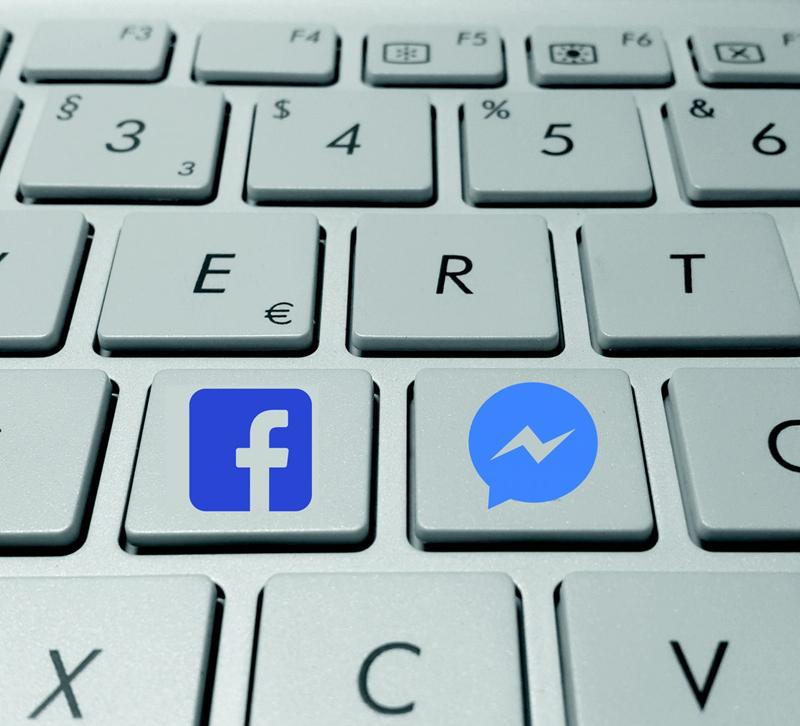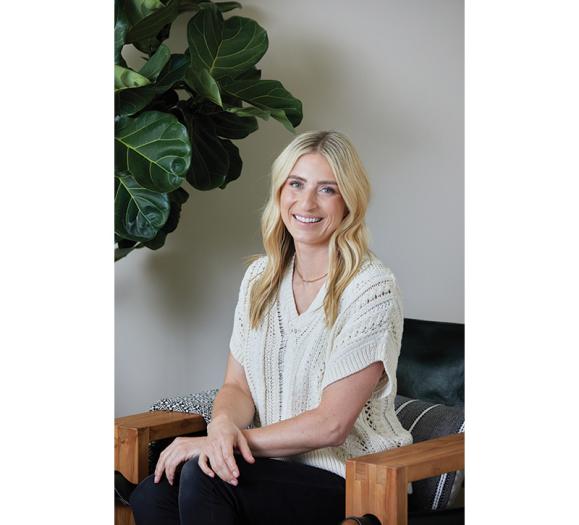With 1.94 billion monthly active users, Facebook continues to be the dominate social media platform. No matter your target demographic, you can find them posting, sharing and commenting on Facebook, so it makes sense that you should be spending at least some of your advertising dollars there.
In this series, we'll teach you how to use Facebook Ads Manager, the platform's advertising portal, and provide tips and advice for how to navigate this new marketing landscape.
On the surface, writing ad copy seems like a breeze — especially because most ads aren't even 30 words. But there's a reason why people employ copywriters: It's not always easy to put together 30 good words that convey your message.
Even if you don't have a copywriter on staff, you can still write killer copy for your Facebook ad. Read on to learn more about ad copy in Ads Manager and get great tips on how to write it better.
Last Time
In this series, we've talked in depth about the different types of ads and how to set up a basic campaign. There are 12 different types of ads you can create through Ads Manager, and designing the ad is the last step in setting up a basic campaign. If you're unfamiliar with the types of ads or the process of setting up a Facebook ad, now would be a good time to pause and read the previous two installments before continuing.
As you will quickly find out, most ads have the same ad copy needs with a few exceptions here and there.
For this article, we've selected a Brand Awareness campaign as an example to show you how to ad copy — and how to write it.
Navigating Facebook Ads Manager
The ad creation step is fourth step in the four-step process of creating a Facebook ad with Ads Manger. This step is further divided into four simple steps: Page, Format, Full Screen Experience and Step.
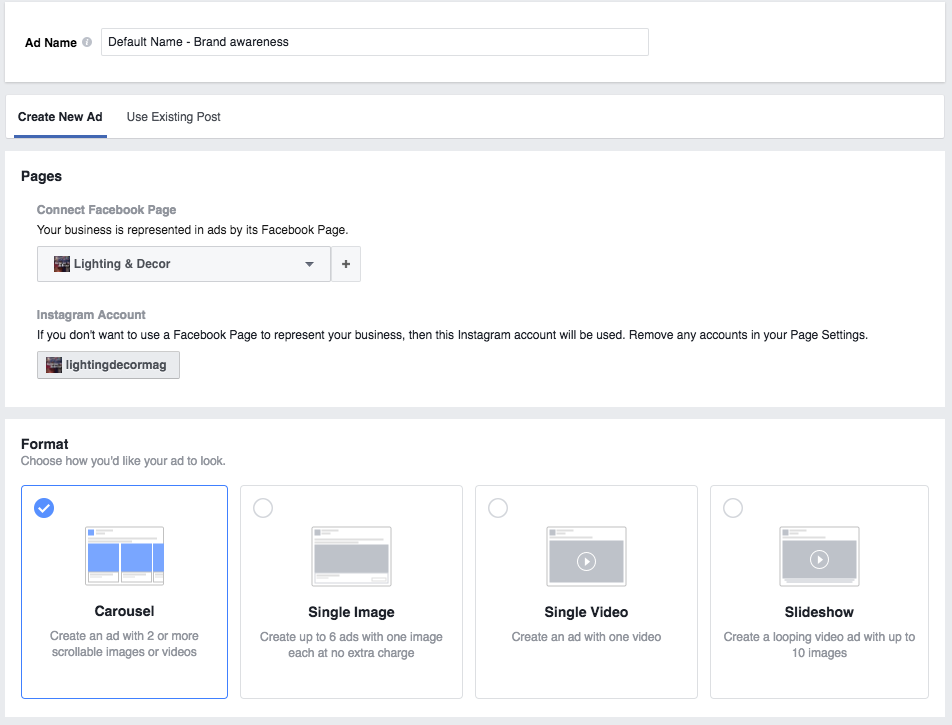
Page
In this step, you want to confirm that you are connecting the correct Facebook business page to the ad. If you only operate one business page, then this should automatically be set to your page. If you have an Instagram account linked with your Facebook, make sure the handle is correct. You don't want to mix your personal and business accounts.
Format
With a Brand Awareness campaign, there are four ad formats to choose from. If you're not using video, you can ignore the last two. Use the carousel ad only if you have three or more (no more than five) fantastic photos. If you only have one good image and a few okay ones, stick with the single image ad. Since this may be some viewers first introduction to your brand, you want to make sure it's a good one.
Fullscreen Experience

If you really want to get fancy, you can add a fullscreen experience to your ad. This feature is only available for mobile ads, and it's fairly new to the site. Unless you have a keen grasp of Ads Manager, just skip this step for now. We will come back to it in a later post.
Text
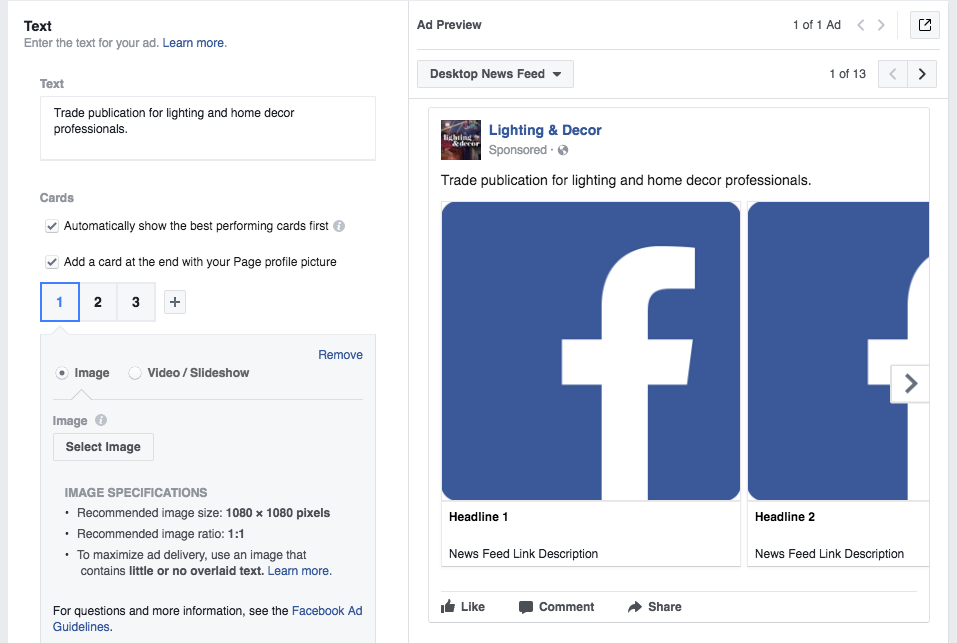
In the Text section, you will add all of your headlines and decks, and you'll have the chance to preview your ad. This is probably where you'll spend the most time, but once you're finished, you'll feel confident in how your ad will look.
If you choose a single image ad instead of a carousel, you will have an additional image section where you can upload your photo and choose from free stock images that Facebook offers.
When you click the Image button, you will be able to drag and drop your images or choose some from your Images Library, if you already have some. As Facebook's guidelines say, images should be 1080 x 1080 pixels in size, and they should not have any overlaying text.
Under Ad Preview, you can view how your ad will look on Facebook's multiple platforms and devices. Make sure you go through these previews before signing off on an ad. You want to make sure your ad works no matter what format a customer will be using.
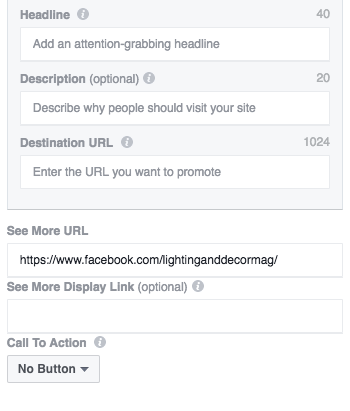
In the bottom Text section, you can add all the text you want to your ad. The changes and additions you make here will automatically show up in the preview above. With each section, Facebook will tell you how many characters are allowed. Make sure you follow these guidelines carefully. Users will not click to view more of a headline, no matter how catchy you think it is.
For your Destination URL, make sure you direct consumers to a place in connection with whatever your ad is promising. For example, if you want users to browse your online catalog, then the URL should take people directly to the catalog, not your website's home page or any other page. If your Destination URL doesn't deliver on what your ad was promising (in this case, access to your catalog), then users will feel deceived, and they may not feel so inclined to give you their business.
The See More URL and Display Link will appear if you have checked the second box under Cards that reads "Add a card at the end with your Page profile picture." Here you will want to link to either your Facebook page or your website. If it's a long link, you can give it a shorter look in the See More Display Link box. This added option is great for directing general traffic to your profile or website without misleading users.
If your ad includes a direct call-to-action, you can create a button and choose the call-to-action that you want from the drop-down menu. The button will direct users to the Destination URL you entered above. Call-to-actions include Sign Up, Download, Request Time and others.
Writing Killer Copy
Now comes the fun part! It's time to write your ad. As mentioned, most of the spaces that require ad copy are limited to about 30 characters on Facebook, which is both a gift and a curse. On the one hand, you don't have to write an essay or even a paragraph. At best, you have to write a tagline or a call-to-action. On the other hand, you only have 30 characters to convince people to click, watch, download, sign up or view, so those 30 characters better be good ones.
Don't get too discouraged. Here are some tips to help you out.
- Hone in on your message: Narrow down your message to the simplest sentence possible, such as "sign up for newsletters" or "watch video." Now rewrite that sentence and add details so it reads "get exclusive deals on decor, sign up for our enewsletter."
- Be obvious: No one should be confused about what your ad is trying to get them to do. Don't be shy, speak up!
- Avoid most adjectives: They look fancy, but adjectives take up real estate in an already tiny ad. If your character count is too high, try cutting out adjectives.
- Use action verbs: Get moving and grooving with action verbs and avoid helping verbs such as is/are and has/have. Action verbs create more excitement, and they're more likely to cause real action.
- Link your message with your image: Readers need to connect the text with the image, so if you're using photos of furniture, make sure you text talks about furniture, not lighting.
- Speak directly to a specific audience: The great thing about Facebook is that you can create multiple ads for multiple types of people. When you write your copy, make sure your message is applicable to the group of people you're trying to target. For example, if you're targeting people in your area who have just bought a home, then your text should include "new homeowner" or some variation either in the headline or deck.
- Create urgency when applicable: If you're advertising a sale, provide a deadline to create urgency.
Facebook ads require a lot of trial and error, but the more you play around with Ads Manager, the more comfortable you'll feel creating ads and the more successful those ads will be.
Next week, we'll cover Facebook ad pixels, how to use them and how to interpret the tracking data.
Previous Installments
How to Create a Basic Facebook Ad Campaign
Photo: Hamza Butt via Sole Treadmill