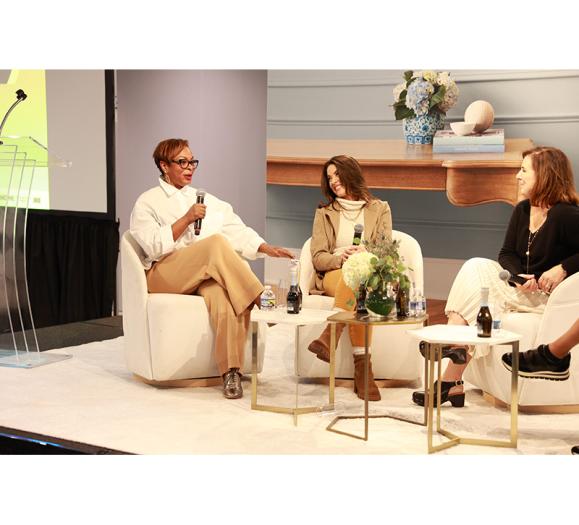In Part I of this series, which ran in the November issue and is now on our website, we tackled the basics of Facebook advertising — what to do before you run an ad and how to set one up.
Now we’re going to dive deeper and cover the Facebook pixel and the platform’s custom and lookalike audience features. With these tools, you can hit consumers with targeted messages based on their interactions with your Facebook ads and using your own point-of-sale (POS) data. Here’s how to do it.
What is a Facebook Pixel?
The Facebook pixel is a snippet of website code placed on the backend of a website that tracks conversions and collects data on Facebook users that see your ads and interact with your website.
The data is anonymous, says Brian Davidson, co-founder at marketing agency Matchnode. Facebook will not show you the profiles of users who clicked your ads, but he says you can use Facebook’s data and your POS data to help fill in the blanks.
How Does the Pixel Relate to Audiences?
Facebook’s pixel is the tool that will track data, and custom and lookalike audiences will use that data. As Gregory Burke, Senior Pay-per-click Strategist at TheeDesign, explains, your ads will then be more effective because the pixel data tells you how these people interacted with your ad and website. Essentially, it allows you to put new and existing consumers into different buckets, says April Smith, Founder and President of Social Ape Marketing, and send targeted messages to those customers based on their actions, not their demographics. In short, your ads target what you know customers have done, not what you think they’re like.
Installing and Using the Pixel
Even if you’re not ready to run a Facebook ad, Davidson highly recommends adding the pixel to your site anyway so you can start collecting data. Here’s how to install one:
- Go to Events Manager and click Create a Pixel.
- Choose how you want to embed your pixel in your website code based on who or what hosts your website. If you have a developer, Facebook will give you a snippet of code, which you will then give to your developer to install. If you use a tag manager like Google Tag Manager, Facebook will walk you through how to add your pixel. Finally, if your site is hosted on WordPress or other popular hosting sites, Facebook has instructions for how to install the pixel on their platforms. Smith says Wix and Squarespace also connect easily with Facebook.
Once you have the pixel installed, you will need to set up events to track actions that coordinate with your ads. Let’s say you plan to run an ad to encourage people to sign up for your e-newsletters. You will first need to add an event to your sign-up page, so when users come to that page through Facebook, the pixel will capture and record their data.
Go back to the Pixels tab under Events Manager and choose Set Up Pixel. Like the pixel, events can be added through a tag manager, by emailing instructions to a developer or manually installing them. To create events, you must first select the manual option, but you can change this later.
Facebook will then give you a choice of events. Pick one for now and follow the directions to completion. Once you receive the snippet of code, you can go back and change how you want to embed your code. Do this for each event you want to track.
Custom and Lookalike Audiences
You can set these audiences up during the Audience step of ad creation.
Custom Audiences
These audiences come from the pixel and your company’s data. You can upload your POS data to match it against Facebook user accounts. Facebook won’t give you the account names that matched your data, just an audience size estimation. Here are few ways to use your data:
- Phone numbers and email addresses work best as most Facebook users will connect one or the other with their accounts.
- Do not upload all your data and use it as one audience. Think about the types of ads you can create and then think about who would be most receptive to those ads.
- Look for remarketing opportunities within the data the pixel provides you. If you run an ad about an upcoming sale, target those who clicked your sale ad and remind them of the sale’s end date.
Lookalike Audiences
With lookalike audiences, Facebook takes data from an existing custom audience and makes a new audience that looks demographically similar to the original one. Burke says they are less reliable and transparent because Facebook doesn’t tell you exactly how the two audiences are similar, but there are strategies to help. Here are a few tips for setting one up.
- Burke says putting restrictions on lookalike audiences shrinks them, but smaller ones look more like the original custom audience.
- Facebook recommends creating lookalike audiences based on best-customer custom audiences. Upload your data to Facebook and create an audience based on it.
- Don’t forget to set location parameters for lookalike audiences.
This concludes our two-part series on Facebook advertising. For more guides and how-tos on digital marketing, check us out at furniturelightingdecor.com.