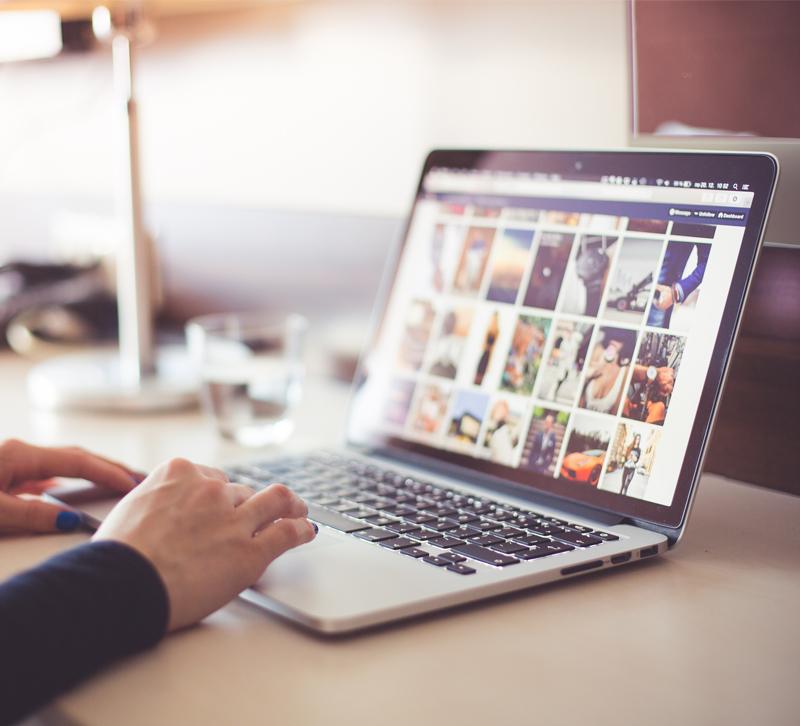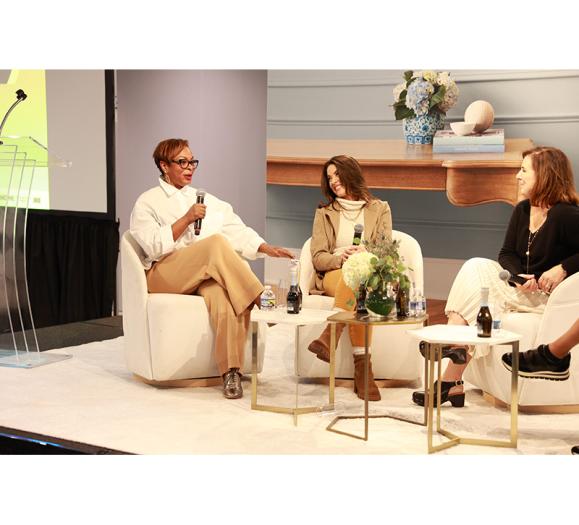Whether you’re posting a promotion, announcing event details or wishing your customers a happy holiday, images are a great way to share messages across your social media channels. Visuals are much more likely than text alone to stick with viewers and see engagement: Facebook posts with images see 2.3 times more engagement than those without, and tweets with images get 150 percent more retweets than those without. Overlaying text onto an image to make your message more compelling can take your social media game to the next level, especially on platforms like Instagram. It may sound complicated, but you don’t need Photoshop or a graphic design degree these days to create great visuals. Here are four tools you can use to put together killer images in no time.
1. Pablo by Buffer
Pablo by Buffer is a free, intuitive tool for overlaying text onto images. You simply select one of their thousands of images — or upload your own — type in the text you want to include and select the font you like. The site has handy sizing templates to optimize images for Pinterest, Instagram, Facebook and Twitter so you don’t need to worry about doing any resizing or cropping. There’s also an “insert logo” button where you can easily add your logo to the image.
2. Canva
Canva is a free site with extensive design capabilities and templates ranging from business cards to posters. It’s great for designing images for really any purpose, and it’s much easier to use than more complicated design programs like InDesign or Photoshop. If multiple people on your team are working on social media and marketing, Canva offers a handy function that lets you share your designs with others and collaborate. The site also offers a library of design courses on topics including branding and creativity if you want to take your design knowledge up a notch.
3. Stencil
Stencil is similar to Pablo by Buffer, allowing you to pick a photo, throw some text on it and go on your merry way. The difference with Stencil is that there are 39 custom sizes rather than three for Pablo, you can choose from more than 1.5 million royalty-free photos and you can also upload your own fonts if you want to get fancy. The only downside is that it costs $9-$12 a month, but it could be a good option if you really want to focus on your visual marketing and want an efficient, easy-to-use tool.
4. PowerPoint
This one might be a surprise — PowerPoint is for making presentations, right? Well, yes, but it turns out it’s also actually a great resource for putting together images that incorporate text. This can be a solid option, especially if you’re already familiar with it. Simply open a slide and add photos and text as you please and save the slide as a .jpg file when you’re done. If you want some free graphics templates for Instagram, Twitter, Facebook and more, check out Hubspot’s offering of 100 social media image templates for PowerPoint.
What tools do you use to create visuals for your digital marketing efforts? Let us know in the comments!
Photo: Pexels